Download Java
Java (Runtime Environment) needs to be installed on your computer before you can download and install the Smart Health client.
The following process describes how you can download an executable file that includes all the files needed for Java installation.
Once the install file has been downloaded, you do not need to remain connected to the Internet during the installation.
The Install program file can also be copied to other computers that are not connected to the Internet.
Smart Health will run only on Java 8.
To download Java 8, follow this link:
http://www.oracle.com/technetwork/java/javase/downloads/index.html
- Windows 32-bit users select the Windows x86 Offline link to the .exe file and follow the prompts to download and save the Java installation program
- Windows 64-bit users select the Windows x64 link to the .exe file and follow the prompts to download and save the Java installation program
- Mac users select Mac OS X x64 link to the .dmg file and follow the prompts to download and save the Java installation program
When the Java installation program has been saved on your computer:
- Close all applications including the browser
- Double-click on the saved Java installation program file to start the installation process
- Click the Install button to accept the licence terms and to continue with the installation
-
Oracle has partnered with companies that offer various products.
The installer may present you with options to install these programs when you install Java.
You can choose not to install these products by unchecking the check boxes and then clicking the Next button to continue the installation.
- A few brief dialogs confirm the last steps of the installation process. Click Close on the last dialog and installation process will be completed.
|